What are the Solutions to Recover Emails from an old Outlook Account?
Before moving on to the recovery process let us get to know the basic difference between an email app and an Outlook account.
The difference between them is their targeted audience. The pre-installed Email app is for the ones who check emails regularly, whereas Outlook is for those professionals who are solely dependent upon email.
Most people prefer to use Outlook Account because of its different and new features.
But have you recently deleted your account accidentally and lost all the important emails? If yes, then don’t worry because this blog is just for you.
This blog will tell you the Solutions to recover emails from an old Outlook account.
Method to restore an old email account
Follow the steps mentioned below:
- Try to log in to your account. Because when you delete an Outlook account it does not get deleted immediately. It takes some time to permanently delete your account from the Microsoft server.
Outlook stores the information of deleted accounts for 60 days before deleting them permanently.
Therefore, you can simply go and sign in to your account again if you have recently deleted your account within the last 60 days.
- You will be able to restore all your emails attached to it only if you haven’t deleted the PST file which was associated with your Outlook profile.
- Now, if you try to sign in again as explained above but you are unable to do so the message displayed on the screen is “This email account does not exist”. In this case, you should try to contact the Microsoft Support system. Because there is still a possibility that your information might still be available on their system.
- However, deleting your account does not mean that your PST file would also get deleted. This PST data file automatically stores your data in your local drive and you will only lose your mail if you have manually deleted your data or if there is some virus.
- All you have to do is to create a new Outlook account and then import your data from the PST file.
Remember that you cannot create a new Outlook account using the same username.
Steps to import from PST file to New Account:
- Open your new Outlook account and click on the file option.
- Tap on Open & Export and then select Import/Export option.
- Then, select Import from another file or program.
- Click on the next menu and then select Outlook Data File (.pst) option.
- If you know the location of the PST file then you can enter it manually or you can also browse the location.
- Then, select choose to replace your existing PST file with the new one.
- Now select the email account where you want your files.
Summing It Up
Don’t worry that removing your account accidentally or not will give you any loss so do not stress over it and follow the steps mentioned above. Therefore, this blog tells you the Solutions to recover emails from an old Outlook account which will solve your problem of not being able to recover your emails.
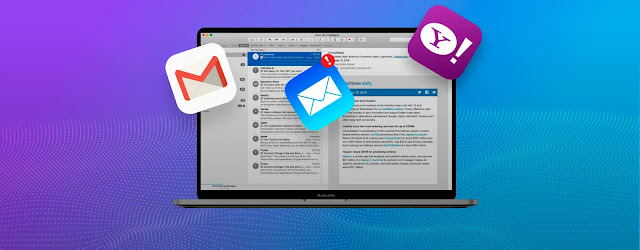

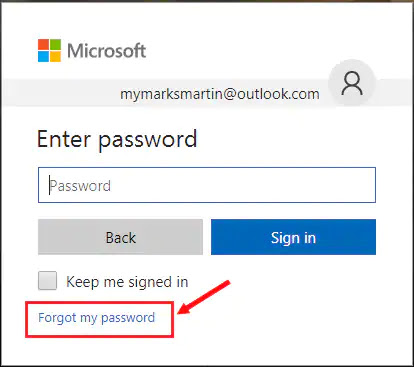

Comments
Post a Comment